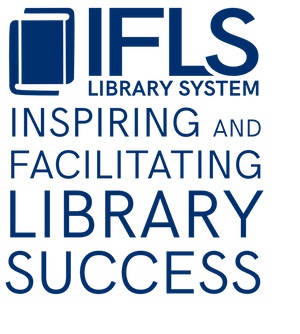ILL Borrowing For Your Patrons
ILL for Your Patrons
You can add temporary item records to MORE for interlibrary loan items that come in for your patrons from outside MORE. This allows patrons to see the items on their account and they can go through the usual overdue notice process. It also keeps track of those statistics for you so everything is done through Sierra.
Each library needs to have a bib record set up for their interlibrary loan items from outside MORE. If your library does not yet have an ILL bib record, contact MORE staff to have one created. The bib record looks like this:
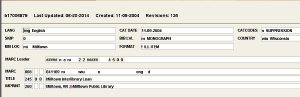
The title is (Library) Interlibrary Loan. The bib record is suppressed, so it will not be visible in the online catalog; only staff can see it in Search/Holds, and since the title is Interlibrary Loan, no holds will be placed on it by mistake.
Determine how many item records you will need; how many items from outside MORE do you typically have at one time? Ask MORE staff to create that many item records. You will re-use the item records as material comes and goes. If you find that you do not have enough, just request more records be added.
There will be two note fileds in the item record. One starts with From, where you will add the name of the library that loaned you the item. The other one starts with Due, where you will add the due date given to you by the lending library.
There is an iMessage of Change DueDate that will pop up when the item is checked out to your patron; this prompts staff to change the due date to one that will allow enough time to get the item back to the loaning library on time.
The item summary screen looks like this:
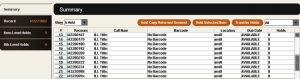
Staff can see at a glance how many out-of-system loan items you currently have, and when they are due, from the summary screen. Each column is sortable, so by sorting by due date you can see which items are coming due, or are overdue.
You do not need to suppress the item records since the bib record is suppressed; that automatically suppresses all attached records.
NOTE: The overdue notice schedule for ILL items is a 7 – 7- 14 day cycle instead of the usual 7 – 14 – 14 day cyle to get these items back in a timelier manner. Patrons cannot renew ILL items. If a patron wants to renew it, they must contact your library, you must contact the loaning library for permission, and if it is given you can override the no renewals in Circ.
Creating an ILL item record
When an item from outside MORE arrives for one of your patrons:
In Search/Holds function, search for your interlibrary loan record and open it. Highlight a line that is not in use (no title or barcode). Click on the Record tab.
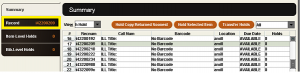
Leave the fixed fields in the top part of the item record as they are.
In the variable fields in the bottom part of the record, leave the call number as it is; changing anything there will affect the call number index and we need to keep it clean.
In the Volume field, after the word Title, type in the title of the item; add DVD or AudioCD if appropriate to help identify the item.
In the note field with From, click after the colon and fill in the name of the library where the item came from.
In the note field with Due, click after the colon and fill in the due date they provided.
Press Enter to open a new blank line; type b for barcode, press Tab to skip over the MARC tag and indicator boxes, and scan in the barcode on the item. Click Save.
When you are to this point the lower part of the item record should look like this:
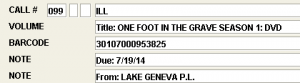
Write the date the item needs to be returned to meet the loaning library’s due date on a sticky note. Place an item level hold on this item for the patron who requested it, then check it in. This will generate a hold pick-up notice for the patron and alert staff a hold is ready when the patron comes in. Print a holdshelf slip and place the due date note on it. Place the item on the holdshelf.
NOTE: The item will have to be marked Received in your WISCAT ILL software; have a procedure in place to send the WISCAT paperwork to the staff member in your library responsible for this task.
When the patron picks up the item
Check the item out to the patron using the barcode on the item. The message “Change Due date” will pop up. Click OK. Change the due date to the date noted on the item holdshelf slip.
Once the item is checked out, it is easy to see on the checked out item tab what the item is should the patron ask; the volume field is part of the call number. They can also see it in My Account in the online catalog, but their due date slip will only say Interlibary Loan, unless you print the volume field on your date due slips (to have that enabled, contact MORE staff).
On their record in Sierra:
![]()
From My Account in the catalog:
![]()
TIP: Staff can enter the title of a request at the time the patron makes it. This will let the patron know the request is in the works. The status will say ILL pending. To do this, choose an empty item record on your library’s Interlibrary Loan record and enter the title. In the status field, change to “ILL pending.” Add the barcode field and enter the WISCAT request number so you can keep track of it. Place the item level hold for the patron so it shows up on their holds list. Leave the other fields as they are. When the item comes in, replace the ILL number with the barcode, and add the loaning library and due date, then check it in to place it on the holdshelf. On checkout you will get the message that the status is ILL pending and do you want to clear it? Say Yes.
An example of an ILL pending request in My Account:
![]()
When the patron returns the item
Check in the item. After closing the checkin screen, go to Search/Holds and open your library’s Interlibrary Loan record.
Highlight the line for the item just checked in and click on the Record tab.
Delete the title from the volume field, the library name from the note field after From, and the due date in the note field after Due. Delete the barcode number.
Save the record and close it.
NOTE: the item must now be marked returned in WISCAT; have a procedure in place that sends the item to the staff person responsible for this so this can be done, the paperwork can be placed in the item and the item put in the courier. If you have any questions about workflow with WISCAT contact the IFLS ILL Coordinator.